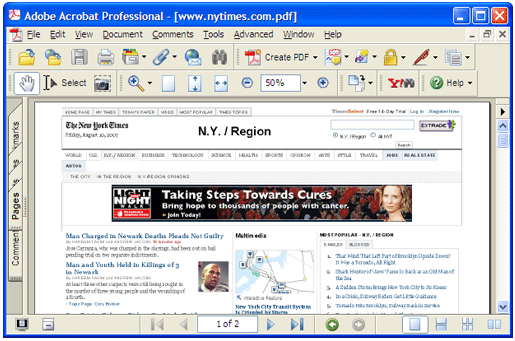Everyone knows that web pages display differently depending on factors like the computer?s browser or its screen. And some web pages fail to display at all if a computer is not equipped with the necessary plug-in. Saving a web page as a PDF file makes it possible to share the page with other users while ensuring that it displays properly. Universal Document Converter is the most convenient tool for converting web pages to PDF format.
-
Download and install Universal Document Converter software onto your computer.
-
Open the web page in Internet Explorer. In main menu, go to Tools->Internet Options->Advanced. In Printing section check the Print Background colors and images option and press OK.
-
To remove page header and footer from output PDF file, in main menu press File->Page Setup. Remove any text from Header and Footer fields and press OK.
-
Press File->Print... in Internet Explorer main menu.
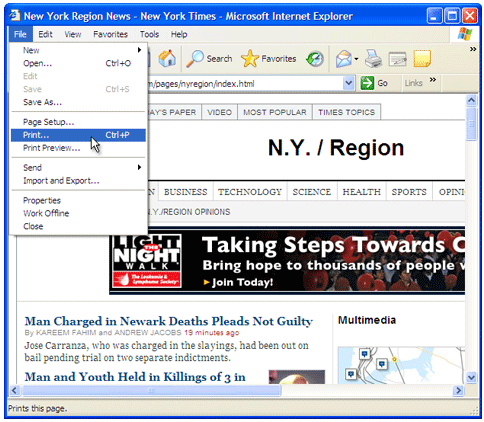
-
Select Universal Document Converter from the printers list and press Preferences button.
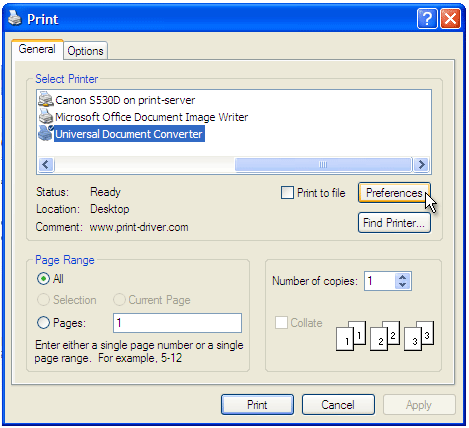
-
On the settings panel, click Load Properties.

-
Use the Open dialog to select "Web page to PDF.xml" and click Open.
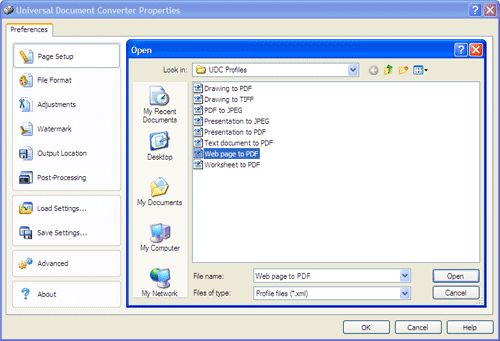
-
Press Print button to start converting. When the PDF file is ready, it will be saved to the My Documents\UDC Output Files folder by default.

-
Converted document will then be opened in Adobe Acrobat or another viewer associated with PDF files on your computer.