|
Today many companies use the database software Microsoft Access for a wide variety of business applications. The software displays information in the form of reports. Converting these reports from Access to PDF makes them available in a universally accessible format. Universal Document Converter handles the conversion easily and offers flexible custom settings for controlling the converted files. Another advantage of Universal Document Converter is its ability to generate files meeting the PDF/A standard.
Please follow this manual to start converting of Access reports.
-
Download and install Universal Document Converter software onto your computer.
-
Open Microsoft Access report and press File->Print... in application main menu.
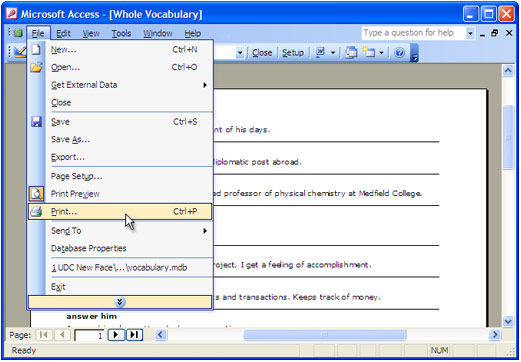
-
Select Universal Document Converter from the printers list and press Properties button.
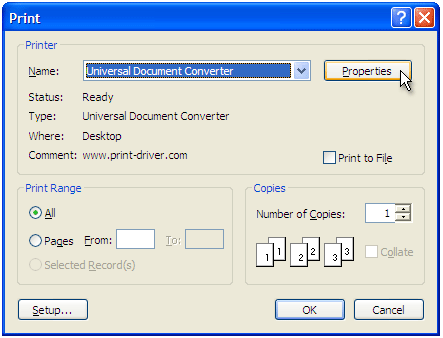
-
On the settings panel, click Load Properties.

-
Use the Open dialog to select "Text document to PDF.xml" and click Open.
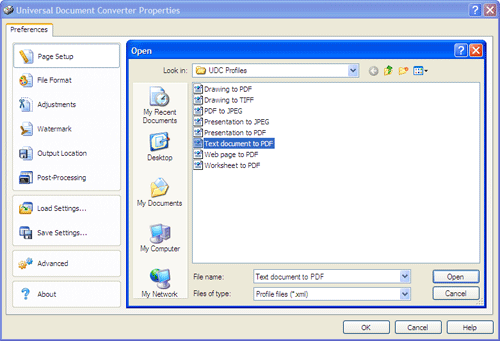
-
Press OK in Microsoft Access Print dialog to start converting. When the PDF file is ready, it will be saved to the My Documents\UDC Output Files folder by default.

-
The converted report will then be opened in Adobe Acrobat or another viewer associated with PDF files on your computer.
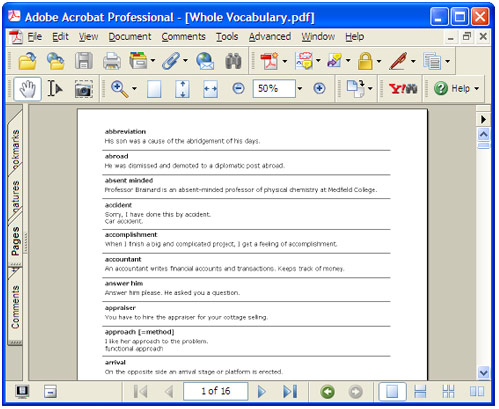
|


