|
It is sometimes necessary to convert PowerPoint presentations to PDF format for distribution or printing. Universal Document Converter is the optimal solution for this type of problem, since its virtual printer offers a superb level of control over conversion parameters while keeping the process and quick and easy. Universal Document Converter lets users convert PowerPoint presentations to PDF format in just a few simple steps.
Please follow this manual to start converting of PowerPoint presentations.
-
Download and install Universal Document Converter software onto your computer.
-
Open the presentation in Microsoft PowerPoint and press File->Print... in application main menu.
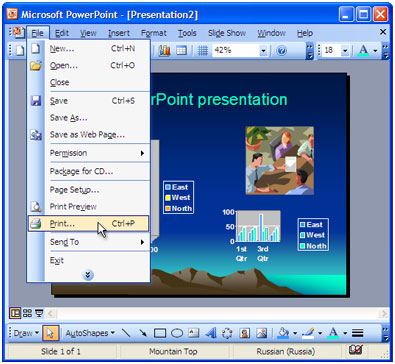
-
Select Universal Document Converter from the printers list and press Properties button.
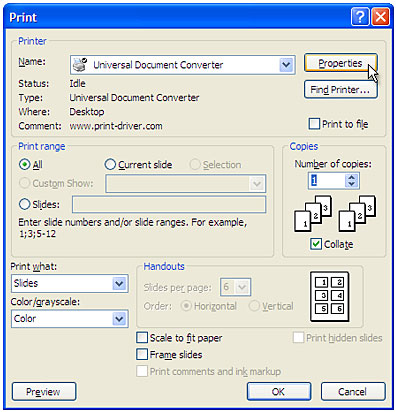
-
On the settings panel, click Load Properties.

-
Use the Open dialog to select "Presentation to PDF.xml" and click Open.
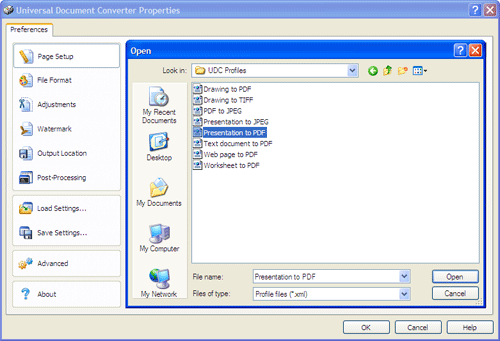
-
Press OK in Microsoft PowerPoint Print dialog to start converting. When the PDF file is ready, it will be saved to the My Documents\UDC Output Files folder by default.

-
Converted presentation will then be opened in Adobe Acrobat or another viewer associated with PDF files on your computer.
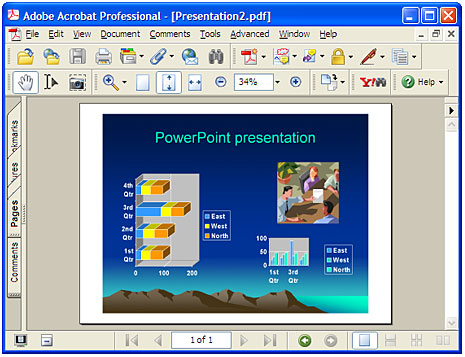
|


