|
With Universal Document Converter, users can convert Outlook emails to TIFF format with access to a wide selection of settings for the converted files, including color depth, anti-aliasing and multi-page format. This makes Universal Document Converter the best solution for a variety of tasks that require converting Outlook emails to TIFF format.
Please follow this manual to start converting of Outlook emails.
-
Download and install Universal Document Converter software onto your computer.
-
Double-click the email in Outlook inbox to open it and press File->Print... in main menu.
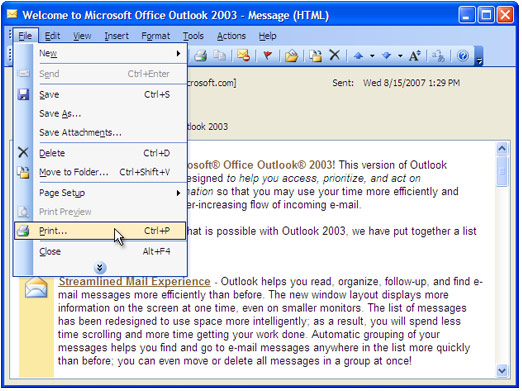
-
Select Universal Document Converter from the printers list and press Preferences button.
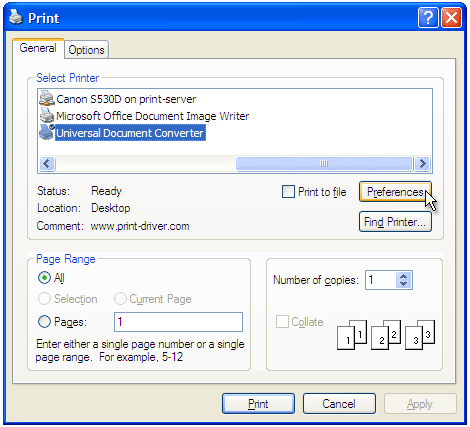
-
On the settings panel, click Load Properties.

-
Use the Open dialog to select "Text document to PDF.xml" and click Open.
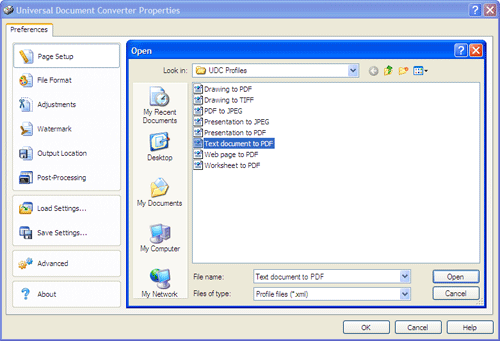
-
Select TIFF image on the File Format tab and click
OK to close the Universal Document Converter Properties window.
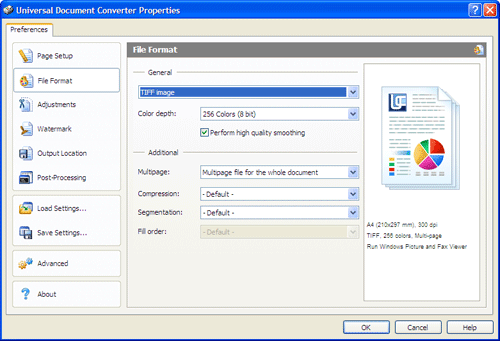
-
Press OK in Microsoft Outlook Print dialog to start converting. When the TIFF file is ready, it will be saved to the My Documents\UDC Output Files folder by default.

-
The converted email will then be opened in Windows Picture and Fax Viewer software or another viewer associated with TIFF files on your computer.
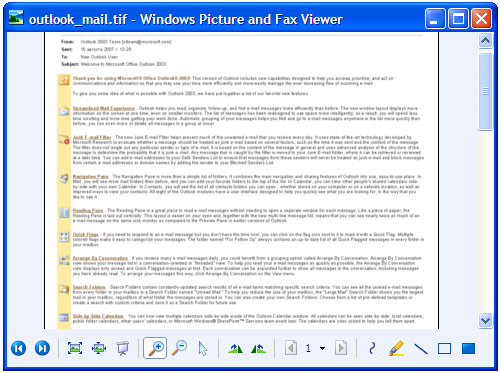
|


