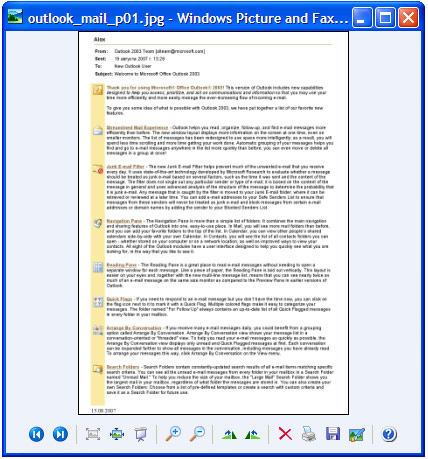Even advanced users find it difficult to convert Outlook emails to JPEG format since Outlook does not offer this capability. Universal Document Converter easily converts Outlook emails to JPEG with flexible tools for controlling the parameters of the converted files.
-
Download and install Universal Document Converter software onto your computer.
-
Double-click the email in Outlook inbox to open it and press File->Print... in main menu.
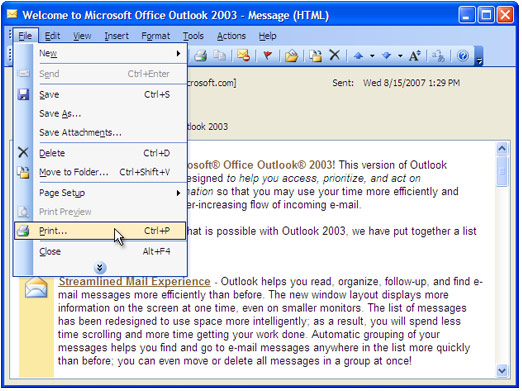
-
Select Universal Document Converter from the printers list and press Preferences button.
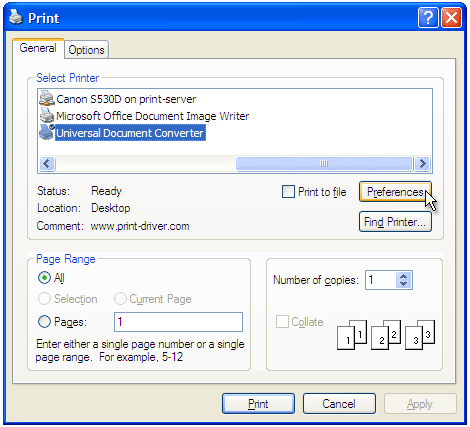
-
On the settings panel, click Load Properties.

-
Use the Open dialog to select "Text document to PDF.xml" and click Open.
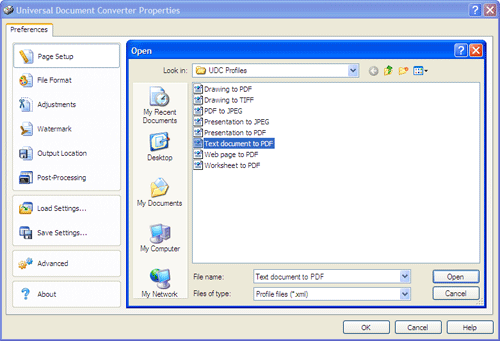
-
Select JPEG image on the File Format tab and click
OK to close the Universal Document Converter Properties window.
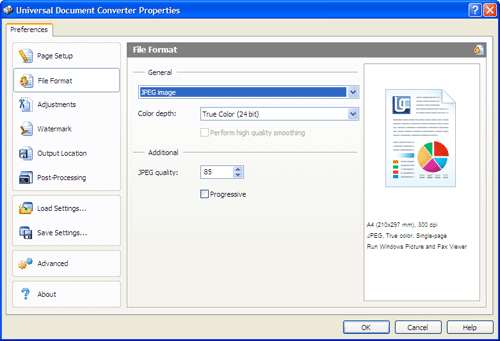
-
Press OK in Microsoft Outlook Print dialog to start converting. When the JPEG file is ready, it will be saved to the My Documents\UDC Output Files folder by default.

-
The converted email will then be opened in Windows Picture and Fax Viewer software or another viewer associated with JPEG files on your computer.