|
Many companies generate technical visuals in Microsoft Visio and would like to be able to share this information on their corporate sites. The problem, however, is that most users would not be able to view the visuals in this format. One way to solve this problem is to convert Visio diagrams to a more universal format like JPEG. Universal Document Converter easily converts Visio files to JPEG using virtual printing with customizable conversion parameters.
Please follow this manual to start converting of Visio drawings.
-
Download and install Universal Document Converter software onto your computer.
-
Open the drawing in Microsoft Visio and press File->Print... in application main menu.
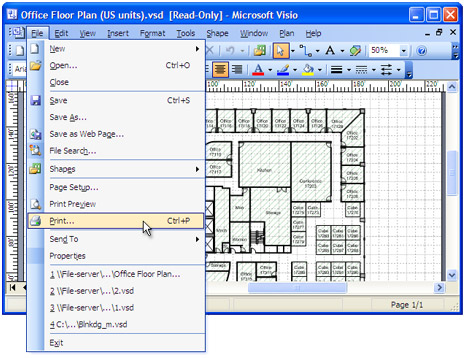
-
Select Universal Document Converter from the printers list and press Properties button.
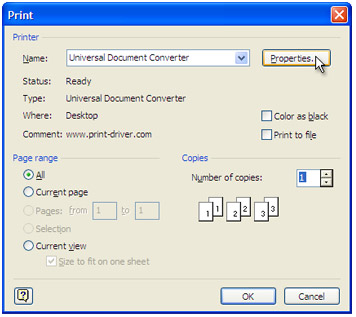
-
On the settings panel, click Load Properties.

-
Use the Open dialog to select "Drawing to TIFF.xml" and click Open.
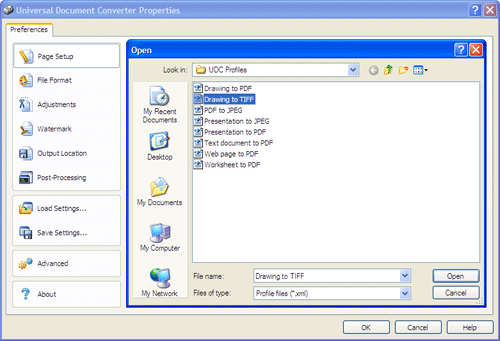
-
Select JPEG image on the File Format tab and click
OK to close the Universal Document Converter Properties window.
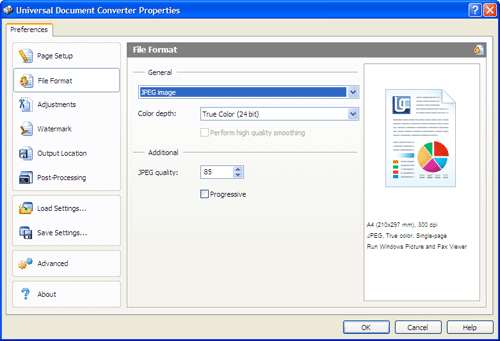
-
Press OK in Microsoft Visio Print dialog to start converting. When the JPEG file is ready, it will be saved to the My Documents\UDC Output Files folder by default.

-
The converted drawing will then be opened in Windows Picture and Fax Viewer software or another viewer associated with JPEG files on your computer.
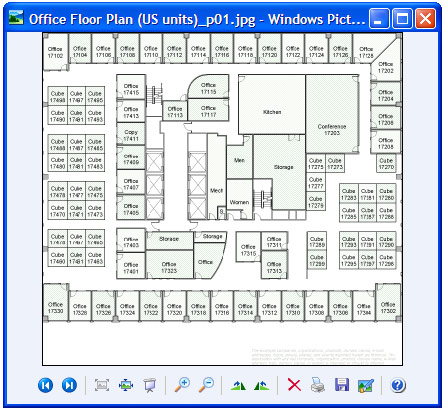
|


