|
When faced with the need to fax the contents of a web page, most users print out the page and fax it by hand. However, Universal Document Converter makes this process simpler and cheaper by converting the web page to a TIFF file ready for e-faxing directly from the computer. Universal Document Converter is a unique solution that combines ease-of-use with a wide selection of adaptable parameters.
Please follow this manual to start converting of web pages.
-
Download and install Universal Document Converter software onto your computer.
-
Open the web page in Internet Explorer. In main menu, go to Tools->Internet Options->Advanced. In Printing section check the Print Background colors and images option and press OK.
-
To remove page header and footer from output PDF file, in main menu press File->Page Setup. Remove any text from Header and Footer fields and press OK.
-
Press File->Print... in Internet Explorer main menu.
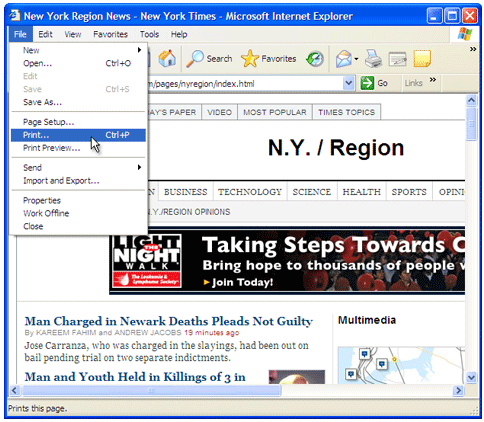
-
Select Universal Document Converter from the printers list and press Preferences button.
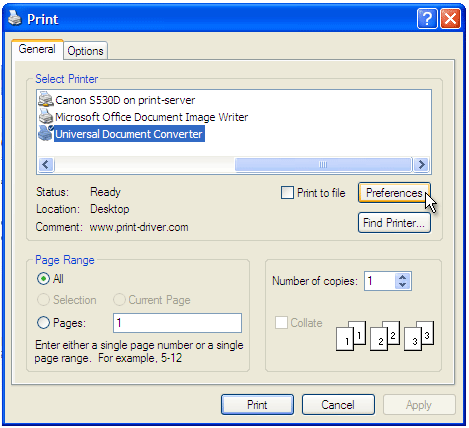
-
On the settings panel, click Load Properties.

-
Use the Open dialog to select "Web page to PDF.xml" and click Open.
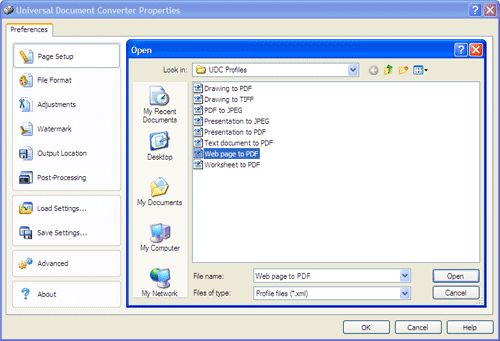
-
Select TIFF image on the File Format tab and click
OK to close the Universal Document Converter Properties window.
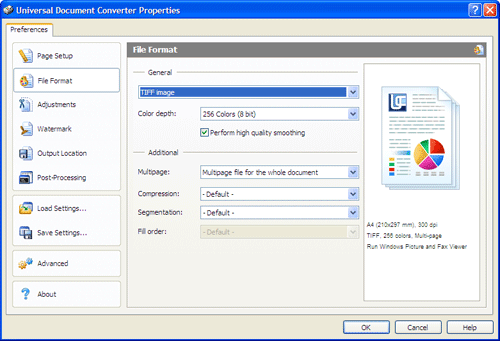
-
Press Print button to start converting. When the TIFF file is ready, it will be saved to the My Documents\UDC Output Files folder by default.

-
The converted document will then be opened in Windows Picture and Fax Viewer software or another viewer associated with TIFF files on your computer.
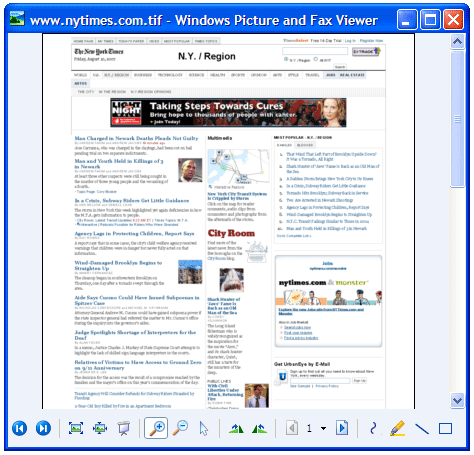
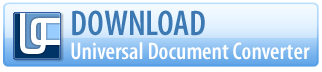 |


