|
Universal Document Converter is unique because it supports all the most popular graphic file formats, including PNG, GIF and BMP. Because of this, Universal Document Converter can be used to solve a variety of tasks. For example, the software can convert DjVu files to any supported graphic file format while providing the user with control over parameters like color depth and quality.
Please follow this manual to start converting of DjVu documents.
-
Download and install Universal Document Converter software onto your computer.
-
Install DjVu Browser Plugin for Internet Explorer from the
Caminova site.
-
Open the DjVu file in Internet Explorer and press the Print button in the DjVu Browser Plugin toolbar:
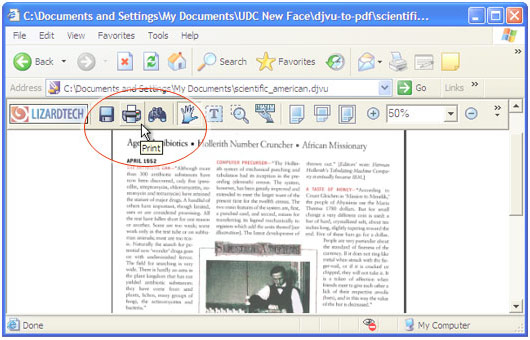
-
Select Universal Document Converter from the printers list and press Properties button.
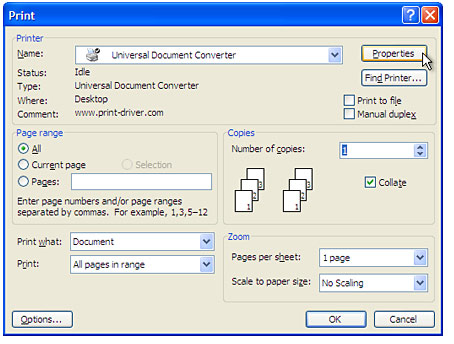
-
On the settings panel, click Load Properties.

-
Use the Open dialog to select "Text document to PDF.xml" and click Open.
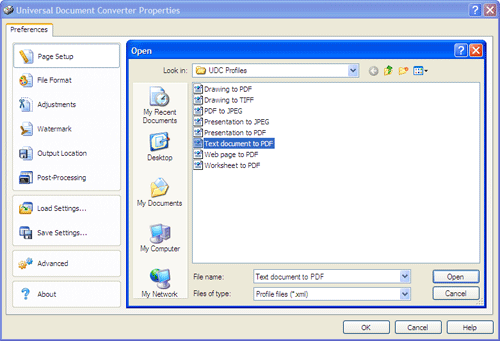
-
Select the required image format on the File Format tab and click
OK to close the Universal Document Converter Properties window.
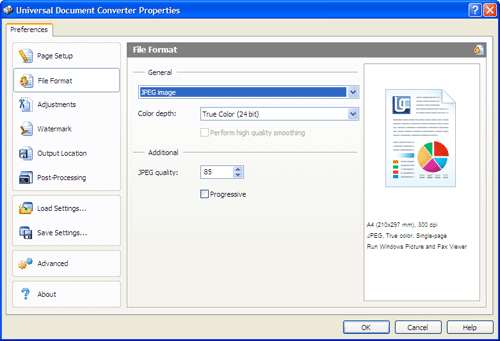
-
Press OK in the Lizardtech plugin Print dialog to start converting. When the image file is ready, it will be saved to the My Documents\UDC Output Files folder by default.

-
The converted document will then be opened in a program adjusted as a default image viewer on your computer.
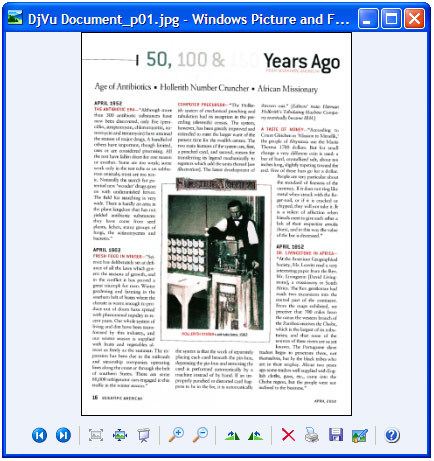
|


