|
Universal Document Converter is the best way to convert Excel spreadsheets ? including all text, formatting and diagrams ? to graphic files. With Universal Document Converter, the user has complete control over the resulting format, color depth, quality, and a whole list of other parameters in a simple virtual printing process.
Please follow this manual to start converting of Excel file (*.xls).
-
Download and install Universal Document Converter software onto your computer.
-
Open Excel file (*.xls) in Microsoft Excel and press File->Print... in the application main menu.
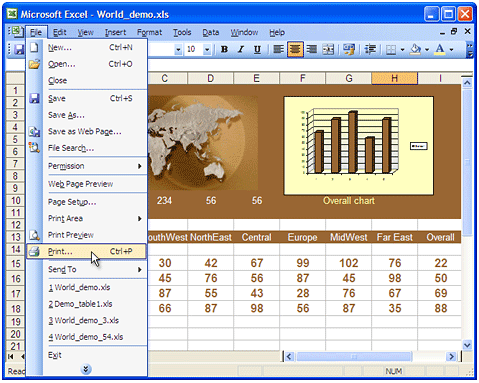
-
Select Universal Document Converter from the list of printers and press the Properties button.
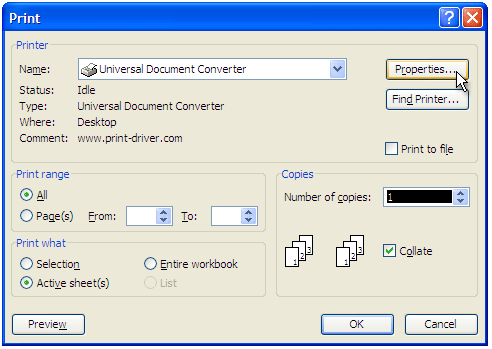
-
On the settings panel, click Load Properties.

-
Use the Open dialog to select "Worksheet to PDF.xml" and click Open.
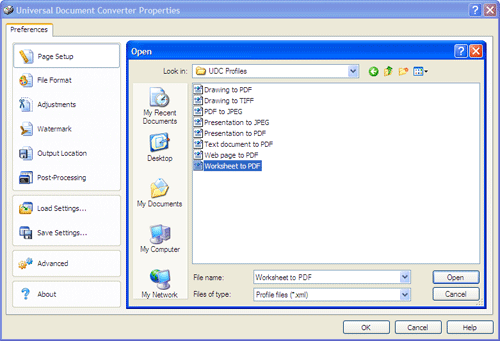
-
Select the required image format on the File Format tab and click
OK to close the Universal Document Converter Properties window.
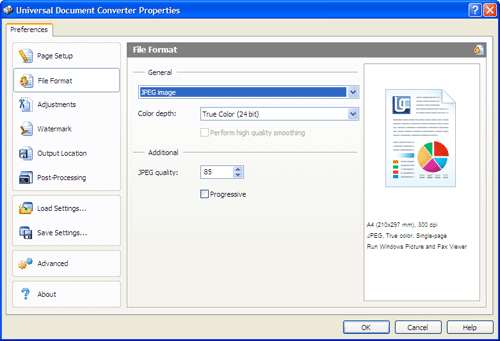
-
Press OK in Microsoft Excel Print dialog to start converting. When the image file is ready, it will be saved to the My Documents\UDC Output Files folder by default.

-
The converted spreadsheet will then be opened in a program adjusted as a default image viewer on your computer.
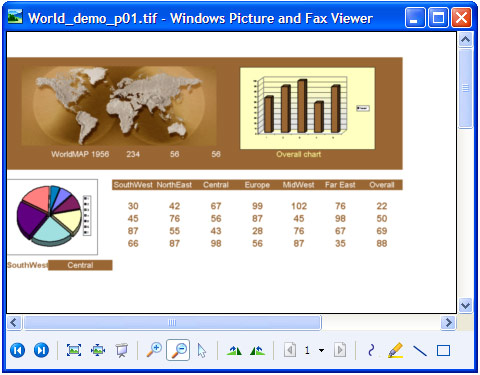
|


