|
Today PDF is one of the most popular formats for saving and sharing electronic documents. However, the need sometimes arises to convert a PDF file to one of several graphics formats, such as GIF, BMP and PNG. Universal Document Converter is the optimal solution for this type of conversion. With Universal Document Converter, users can easily and quickly create graphic files out of PDFs using virtual printing.
Please follow this manual to start converting of PDF documents.
-
Download and install Universal Document Converter software onto your computer.
-
Open the PDF file in Adobe Acrobat or Adobe Reader and press File->Print... in the application main menu:
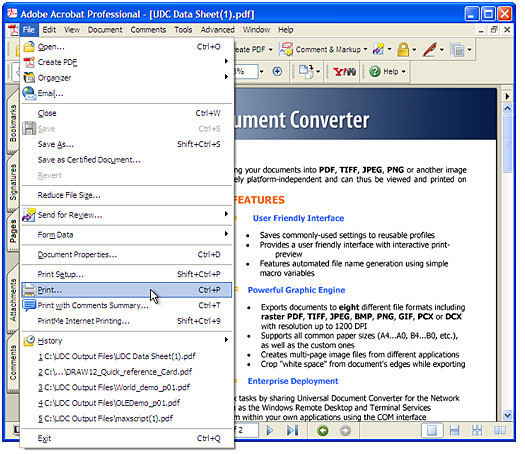
-
Select Universal Document Converter from the printers list and press Properties button.
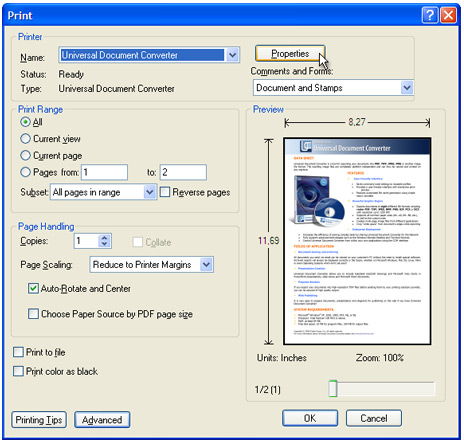
-
On the settings panel, click Load Properties.

-
Use the Open dialog to select "PDF to JPEG.xml" and click Open.
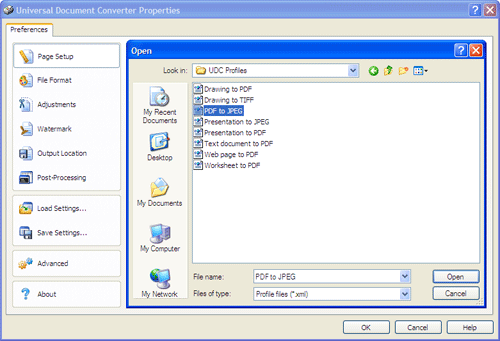
-
Select the required image format on the File Format tab and click
OK to close the Universal Document Converter Properties window.
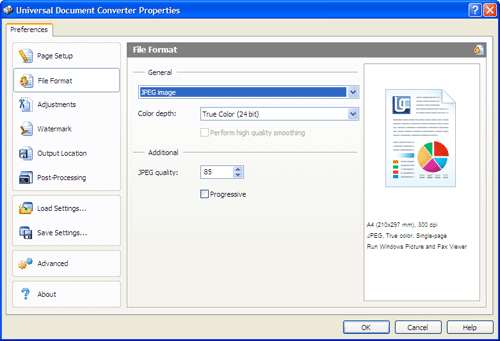
-
Press OK in Acrobat's Print dialog to start converting. When the image file is ready, it will be saved to the My Documents\UDC Output Files folder by default.

-
The converted document will then be opened in a program adjusted as a default image viewer on your computer.
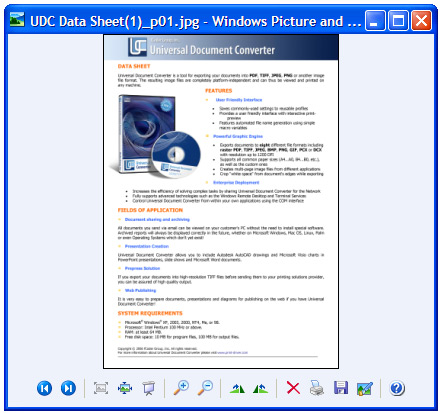
|


